The new firmware for the BeBook that has been released on August 25th 2009 adds the long awaited reflow for PDF files and much better support for the ePUB format. It also enables you to buy books on BOL.com and read those DRM protected books on you BeBook.
But it also removes the option to read DRM protected Mobipocket files on your BeBook. Luckily there is a workaround because you can remove the DRM from those files so that you can still read them after the upgrade.
Here is how you do it:
PHASE 1: REMOVE THE DRM OF YOUR EXISTING BOOKS
Step 1) Before the upgrade, make sure you write down the Mobipocket PID for your BeBook. You can find that by pressing the OK button on the device > choose 6. Settings > 4 About The screen will show a copyright statement and the versions for the different parsers. At the bottom of the page you’ll find the Mobipocket PID
The screen will show a copyright statement and the versions for the different parsers. At the bottom of the page you’ll find the Mobipocket PID
Step 2) Copy the DRM protected Mobipocket files to a safe location (never mess with your originals). If you don’t know where you can find them, then open Mobipocket Reader, select one of the books, Right click en then select Open Containing Folder. You need the PRC files, *not* the MDP files.
Step 3) Install Python 2.6 if you need to. You can download it here
Step 4) Download the file MobiDeDRM.zip. You can find a copy here. Unzip the file into the same folder as where you copied the DRM protected PRC files.
Step 5) Open a DOS-box by selecting Start > Run (in Dutch: “uitvoeren”) and entering CMD as the command. Make sure that the folder with the DRM protected PRC files is the current folder (see this page if you need help with that).
On Windows 7 you can select the Start button and then type ‘CMD’ in the search box.
Step 6) For each DRM protected book, you need to run the following command:
C:\Python26\python mobidedrm.py [bookname].prc [bookname].mobi XXXXXXX
Replace [bookname] with the filename of the book and XXXXXXX with your own Mobipocket PID.
If you didn’t install python in C:\Python26 you’ll have to change that too of course.
Step 7) Remove the old, DRM-protected copies of your books from the BeBook, you won’t be able to read them after the upgrade anyway and you’ve got a backup copy on your drive. Replace them with the new, DRM-free ones. You can recognise them by looking at the extension .mobi
PHASE 2: UPGRADE THE BEBOOK
Follow the upgrade steps for the firmware like explained here.
Done. You can now continue reading the books you paid for and buy new ones (with a different DRM protection) from bol.com. In this post I’ll explain how you can remove that DRM.
| Note: this post is by no means an invitation to share those DRM-free books online. It’s intention is to show you how you can continue reading them even after this firmware upgrade.
If you like a book, consider it worthwhile to read, and the author/publisher wants you to pay for that book, then please do so! Don’t prove publisher right when they say that DRM is needed to keep you from spreading unauthorised copies of an eBook! |
[update 20090918] Added additional info to step 5 explaining that you need to open a DOS-box.
[update 20091005] Added instructions on how to open DOS-box on Windows 7
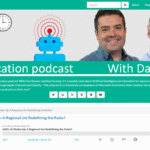
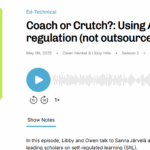
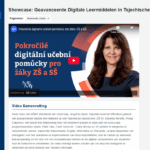
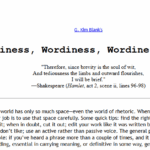
Dank je voor de informatie. Ga het binnenkort uitproberen. Hoop dat alles lukt.Baal wel van die format oorlogen. Lekker consument vriendelijk. Baal ook van de info die Bebook geeft. Ze geven de indruk dat je alle formaten ebooks zonder meer op hun device kan lezen. Helaas niet dus. Hun slogan: "Read any book, anytime, anywhere" gaat dus mooi niet op! Riekt naar misleiding wat mij betreft en betekent dat ik de Bebook niet meet verder zal adviseren in familie en vriendenkring!
k doe iets verkeerd. k snap het niet. kunt u de werkwijze in het nederlands aan mij mailen?
artelijke groet,
[email protected]
Werkt perfect. Ik ben niet echt een computer specialist maar na wat uitproberen is het toch gelukt. Bedankt voor de tip. Dit is veel beter dan de oplossing van BeBook zelf. Zij adviseren om diverse firmwareversie’s door elkaar te gebruiken. Niet echt handig als je het mij vraagt.
Uitstekende handleiding voor het deDRM’n.
Bij letterlijke opvolging van de stappen werkt het vlekkeloos.
Dank voor het maken van de handleiding en het plaatsen op het web.
Mvg.